Address
Arusha Njiro
Work Hours
80 Hours A week
Address
Arusha Njiro
Work Hours
80 Hours A week


(Hero Image: Speedometer or streamlined network diagram symbolizing fast, efficient Tally ERP performance)
Is your Tally ERP running slowly over the network? Are multiple users causing frustrating delays and workflow bottlenecks? These common pain points can severely impact your business productivity, especially for Tanzanian SMBs relying on multi-user accounting software for critical financial operations.
While Tally ERP is a powerful and flexible tool, its performance is heavily influenced by the underlying IT infrastructure—particularly the server environment and folder sharing setup. Without proper integration with a robust Windows Server and optimized folder sharing, users often experience sluggish response times, data access issues, or even file corruption.
The good news is that by optimizing the integration between Tally ERP and Windows Server, you can unlock smooth, fast, and reliable operations for your entire team. This requires a methodical approach to server hardware, network setup, folder permissions, and Tally’s own configuration.
I’m Israel Ngowi, a specialist focused on fine-tuning Tally ERP deployments on Windows Server for Tanzanian businesses. With my expert guidance, your Tally system will perform at its best—allowing your team to work efficiently without unnecessary delays or technical frustrations.
In this article, we’ll dive deep into the key factors affecting Tally ERP performance on a network, share best practices for integrating Tally with Windows Server and folder sharing, and explain how professional configuration ensures smooth, fast operations tailored for Tanzanian business environments.
Keywords: efficient Tally ERP integration Tanzania, Tally Windows Server performance, Tally folder sharing setup Tanzania, optimize Tally ERP network Tanzania, info@iziraa.com Tally support
Several factors can cause Tally ERP to run slowly or behave inefficiently in a multi-user setup:
Network speed and stability directly affect how quickly Tally clients access data on the server. In many Tanzanian offices, inconsistent network infrastructure or outdated switches can introduce latency, causing delays when opening reports or navigating ledgers.
A server lacking sufficient RAM, CPU power, or with slow hard disk drives (HDD) can create bottlenecks. For example, accessing large Tally data files stored on traditional HDDs rather than SSDs significantly slows operations.
Misconfigured data paths or clients pointing to inconsistent network locations can cause excessive overhead and connectivity errors. Ensuring that all clients use the correct network UNC path (e.g., \\ServerName\TallyData) is critical.
Complex or improperly set NTFS permissions can add delays as Windows checks access rights on every file operation. Excessive permission nesting or conflicting deny rules can worsen performance.
As the number of simultaneous Tally users grows, performance may degrade if the underlying Windows Server or Tally Server components aren’t configured to handle concurrency properly.
Large company data files or those suffering from corruption can slow down read/write operations. Regular maintenance is necessary to keep data optimized.
Aggressive antivirus scanning on the server or clients can delay Tally file access, especially if the Tally data folder is not excluded from scans.
Understanding these bottlenecks helps in designing an infrastructure that supports efficient Tally ERP performance tailored to Tanzanian SMB environments.
Keywords: Tally ERP slow network performance, optimize Tally speed Tanzania, Tally multi-user bottlenecks
Internal Link: Post 3: Professional Accounting Software Integration
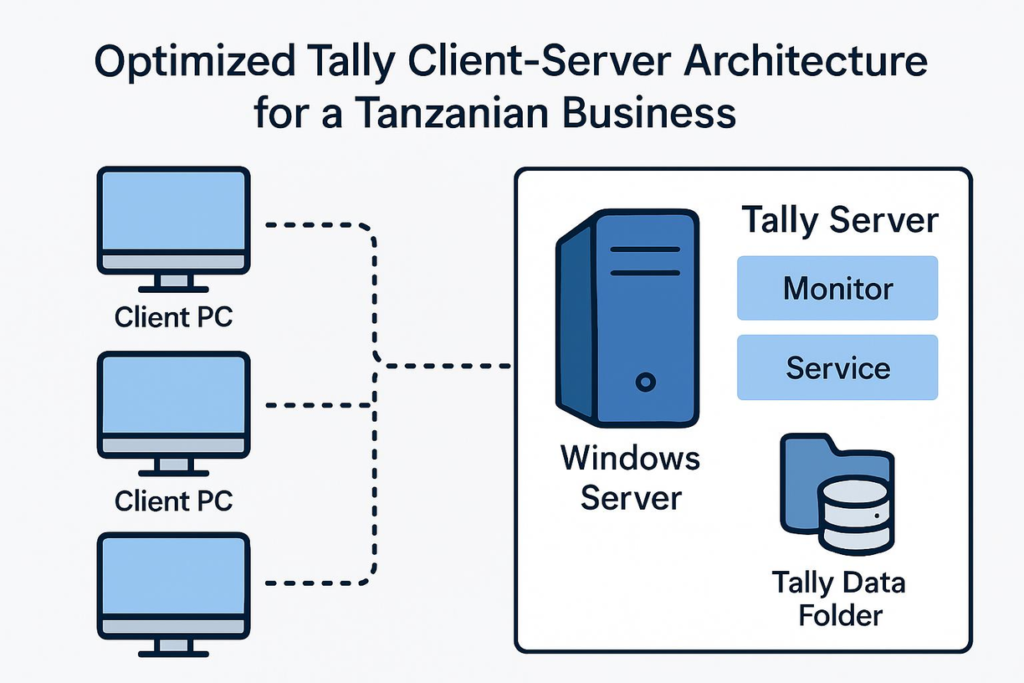
\\ServerName\TallyData) for Tally data.Keywords: Tally ERP server requirements, optimize Windows Server for Tally, Tally data path configuration, Tally Server setup Tanzania
External Link: Tally Solutions Performance Guide
Image Idea: Diagram showing optimized Tally client-server architecture with Tally Server components.
While security remains paramount (refer Post 7), overly complex permission setups can hinder Tally’s file access speeds.
Grant necessary Modify or Full Control permissions directly to the Tally user group(s) and Tally service accounts on the data folder, avoiding excessive nesting or conflicting Deny permissions.
Keep share permissions simple, for example, granting Authenticated Users Modify access, letting NTFS permissions do the heavy lifting of security enforcement.
ABE ensures users only see folders they have permission to access. For Tally, this feature generally adds minimal overhead and improves user experience by hiding irrelevant shares. However, test in your environment to ensure no unexpected performance impact.
Keywords: Tally folder permissions Windows Server, NTFS settings for Tally ERP, efficient folder sharing setup Tanzania
Internal Link: Post 2: Reliable Folder Sharing Solutions, Post 7: Secure and Efficient File Sharing
With years of hands-on experience optimizing Tally ERP environments, I specialize in diagnosing performance bottlenecks and implementing best-in-class server and sharing configurations tailored to Tanzanian businesses.
Keywords: Tally ERP performance expert Tanzania, optimize Tally integration info@iziraa.com, Tanzania Tally support services
Q: Do I really need Tally Server for just a few users?
A: While smaller teams (<5 users) can operate without Tally Server, deploying it even for a few users improves data consistency, reduces file locking issues, and enhances performance.
Q: Can upgrading my server hardware improve Tally speed?
A: Yes, upgrading to SSD storage, increasing RAM, or using a faster CPU can significantly improve Tally’s responsiveness, especially with larger data files.
Q: How does internet speed affect Tally performance if the server is local?
A: For local office access, internet speed has minimal impact. However, remote users accessing Tally over VPN or RDP need sufficient internet bandwidth for smooth performance.
Efficient operation of Tally ERP hinges on optimized integration with Windows Server and properly configured folder sharing. Don’t settle for slow, unreliable accounting systems that hinder your business growth.
Unlock your Tally ERP’s full potential with expert setup tailored for Tanzanian SMBs. Contact Israel Ngowi today to ensure your Tally environment is fast, stable, and ready for your team.
Contact Info:
Israel Ngowi | Email: info@iziraa.com | Phone: 0687226493
Keywords: efficient Tally ERP Tanzania, contact info@iziraa.com, Tanzania Tally optimization expert
If you would like, I can help you convert this content into client presentations or technical checklists tailored for your business needs!